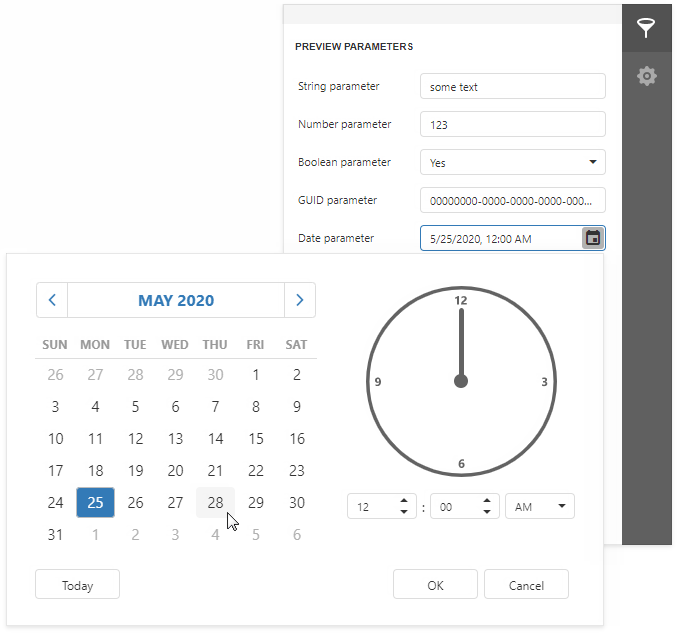Create a Report Parameter
This topic describes how to create a basic report parameter and specify its value.
Create a Parameter
Click the  button next to Parameters in the the Field List to invoke the Add Parameter dialog.
button next to Parameters in the the Field List to invoke the Add Parameter dialog.
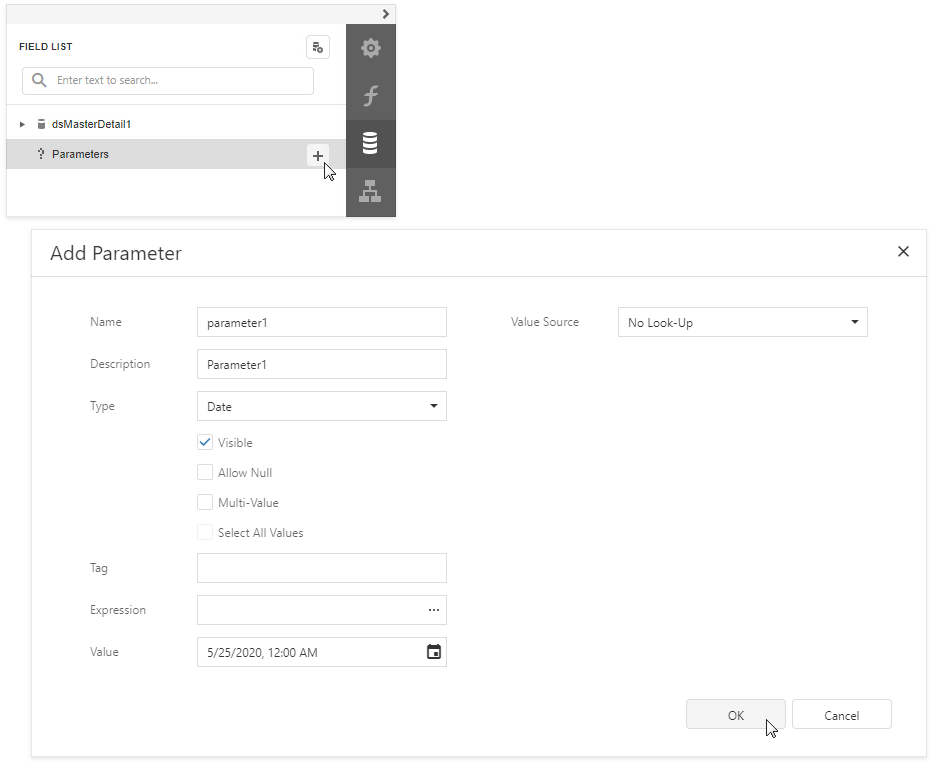
Specify the following basic options:
| Option | Description |
|---|---|
| Name | A parameter should have a unique name. You can use this name to refer to this parameter in expressions and filter strings. |
| Type | Specifies which values a parameter can accept. |
| Value or Expression | Specifies a parameter's value. Expressions can include data source fields or other parameters. When evaluated, expressions are parsed and processed to obtain a value. |
Use the Parameters Panel to Ask for User Input
Enable the Visible option to make your report interactive. The Preview displays the Parameters panel that shows editors for report parameters marked as visible. This allows you to specify a value before the report is rendered. Specify the parameter's Description to display the editor's caption in the Parameters panel.
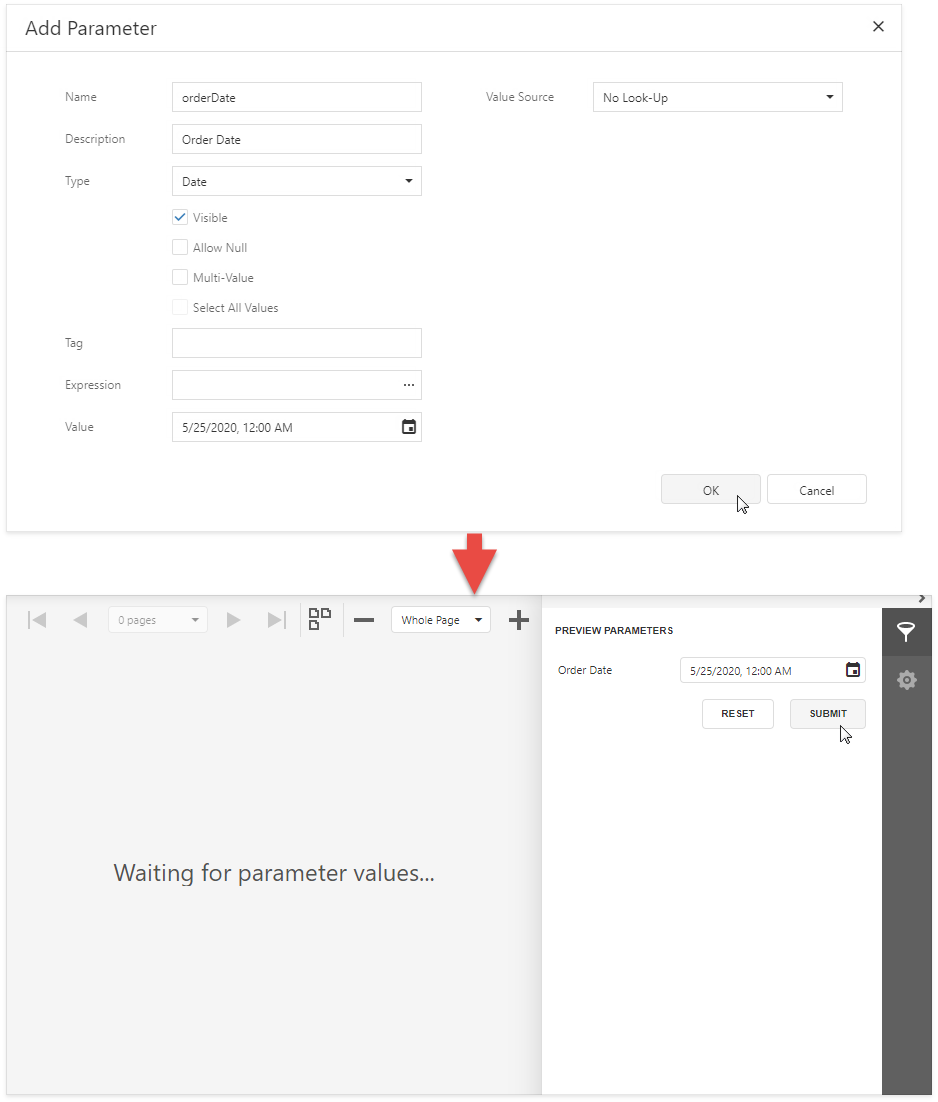
Tip
Disable the report's Request Parameters property to avoid the Waiting for parameter values message in Preview and display the report with default parameter values.
Enable the Allow Null property if the parameter's value can be unspecified.
The following image shows editors for different parameter types.