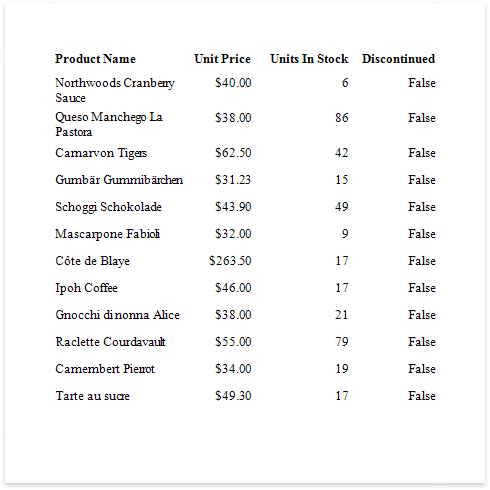Filter Data at the Data Source Level
This tutorial illustrates how to filter data at the report data source level, as opposed to the report level. This approach is recommended when dealing with comparatively large data sources when the retrieval process is slow.
Create a new report or open an existing one.
Bind you report to a required data source. See the Bind to Data section to learn more about providing data to reports.
Switch to the Field List and drop the required fields onto the report's Detail band.
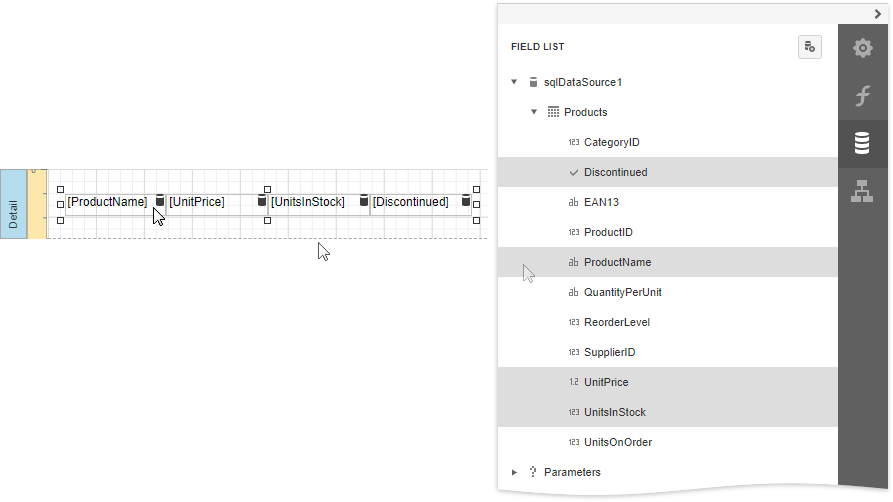
Select the data source and click Edit query.
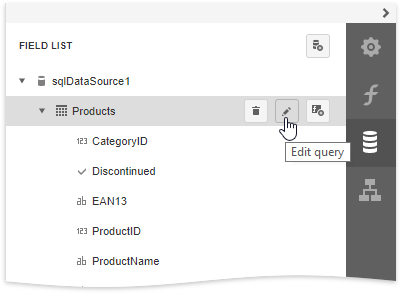
Click Run Query Builder in the invoked Data Source Wizard.
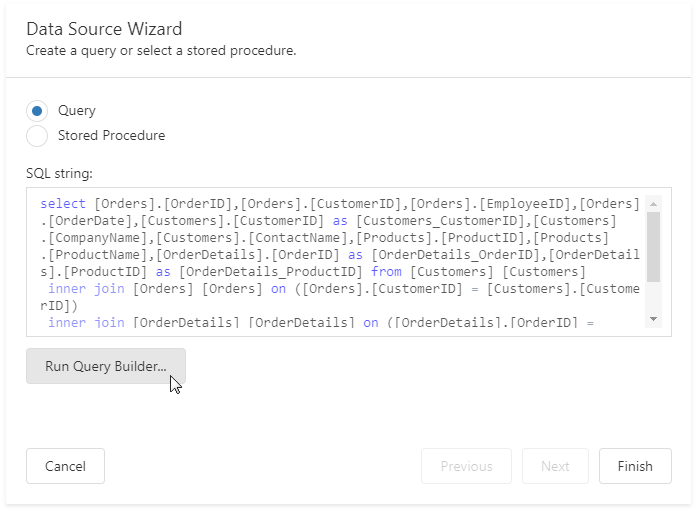
Expand the Query Properties section in the invoked Query Builder. Click the ellipsis button for the Filter property to construct a filtering expression in the invoked Filter Editor.
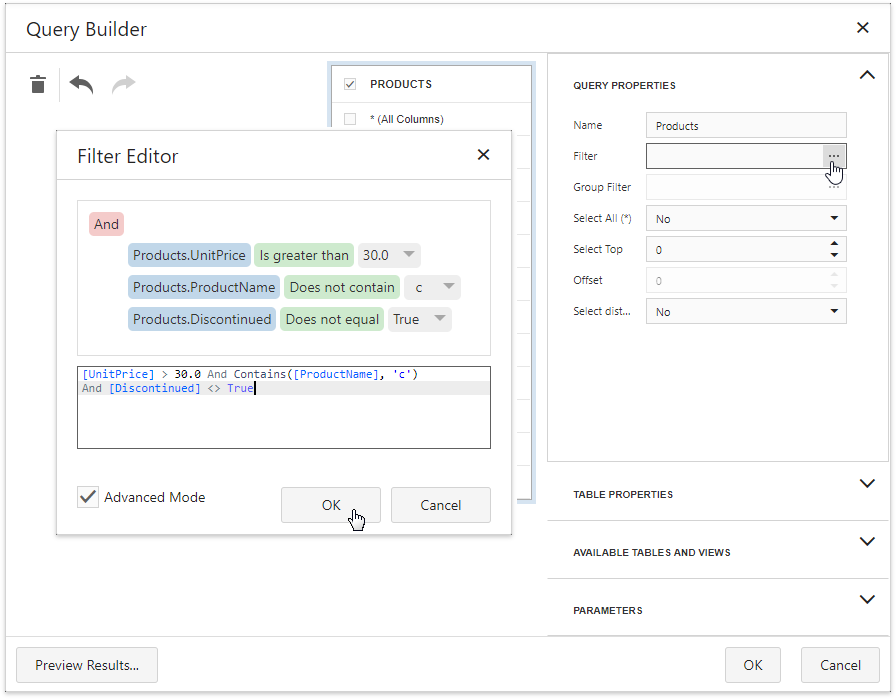
Every filter condition consists of three parts:
- A data field name.
- Criteria operator, such as Equals, Is less than, Is between, etc.
- A static operand value, another data field or a query parameter. See the Specify Query Parameters topic to learn about embedding these parameters into filter conditions.
You can arrange specific conditions into groups with And, Or, Not And, and Not Or operators.
Switch to Print Preview to see the result.